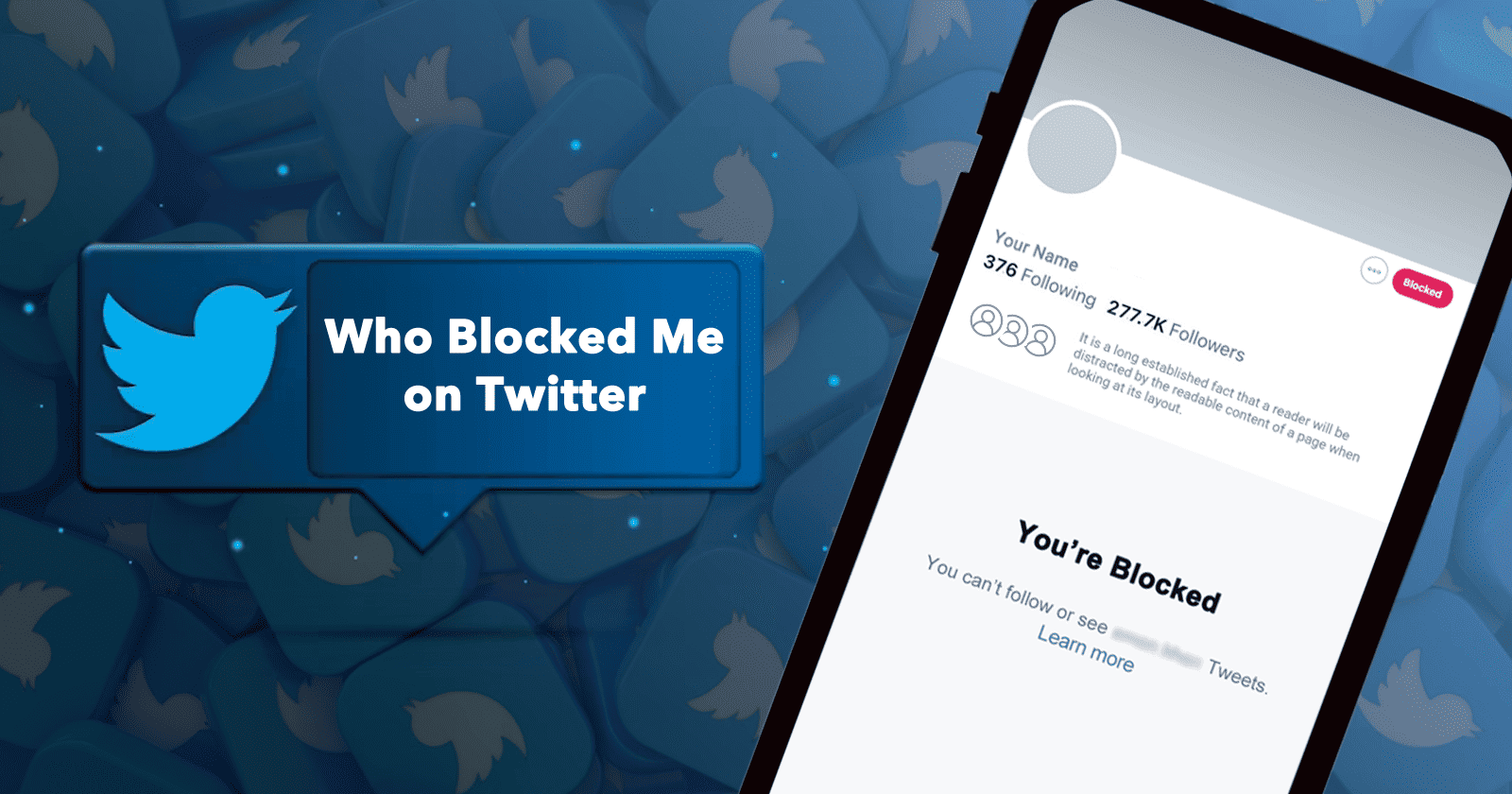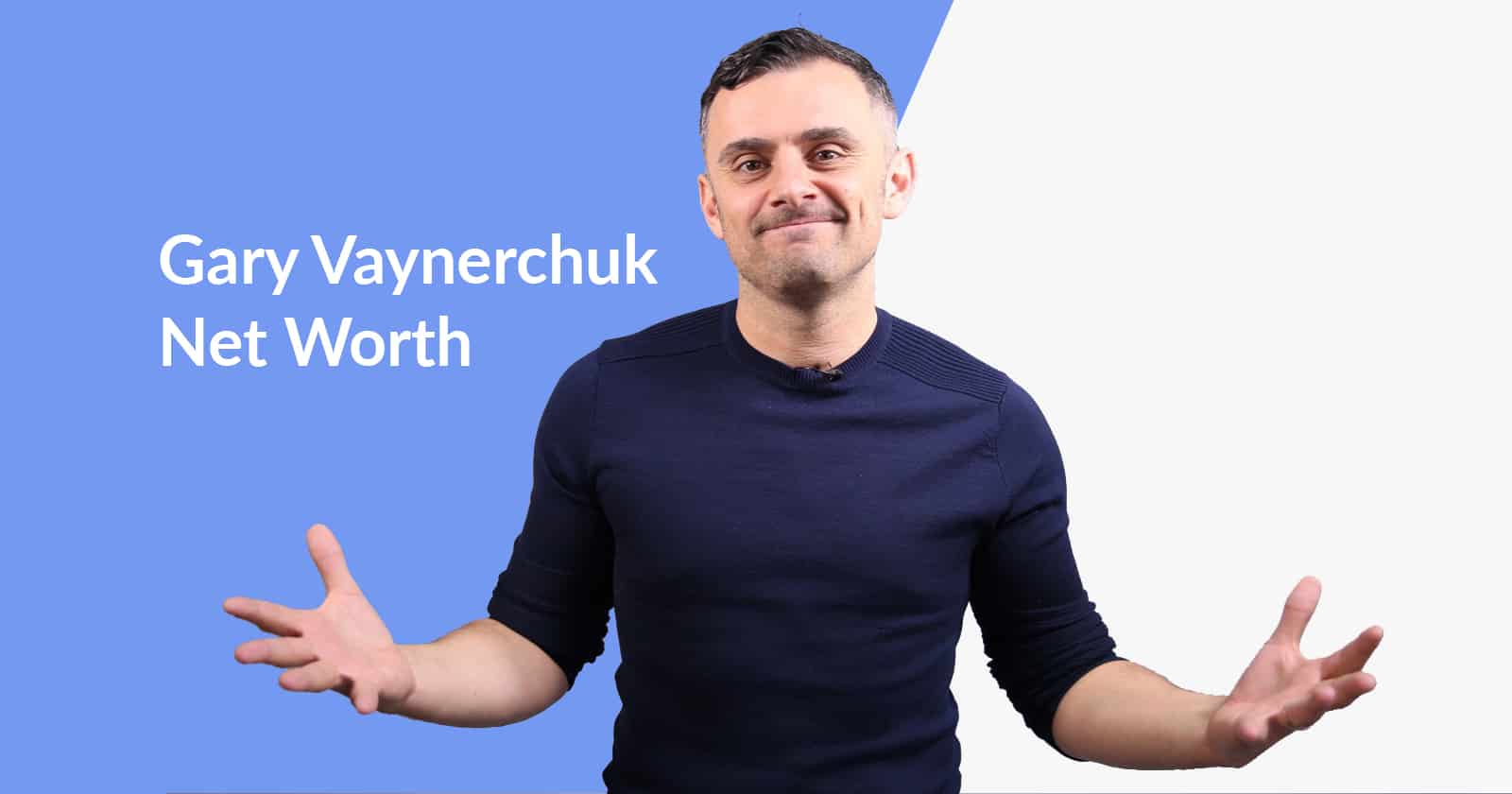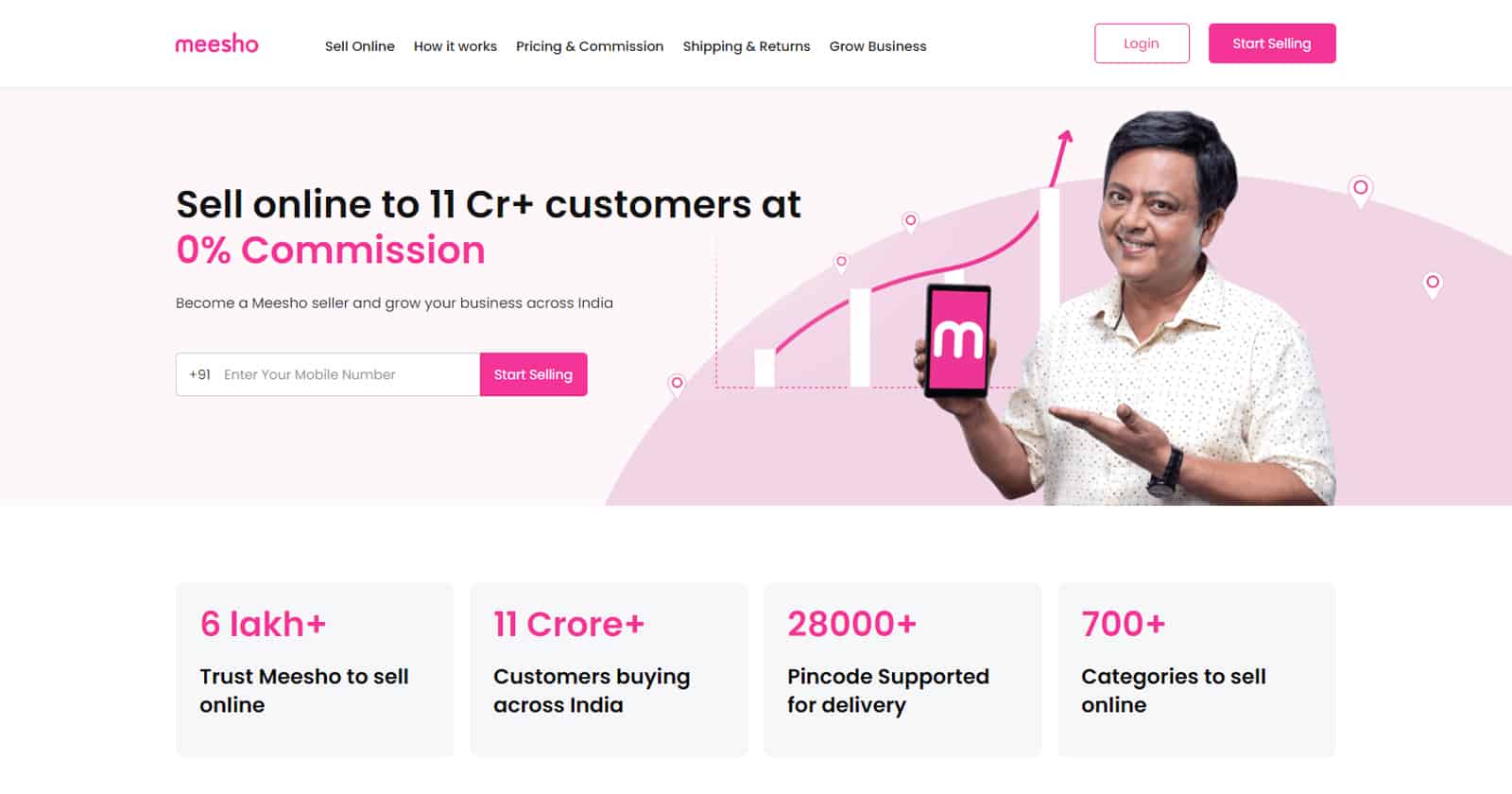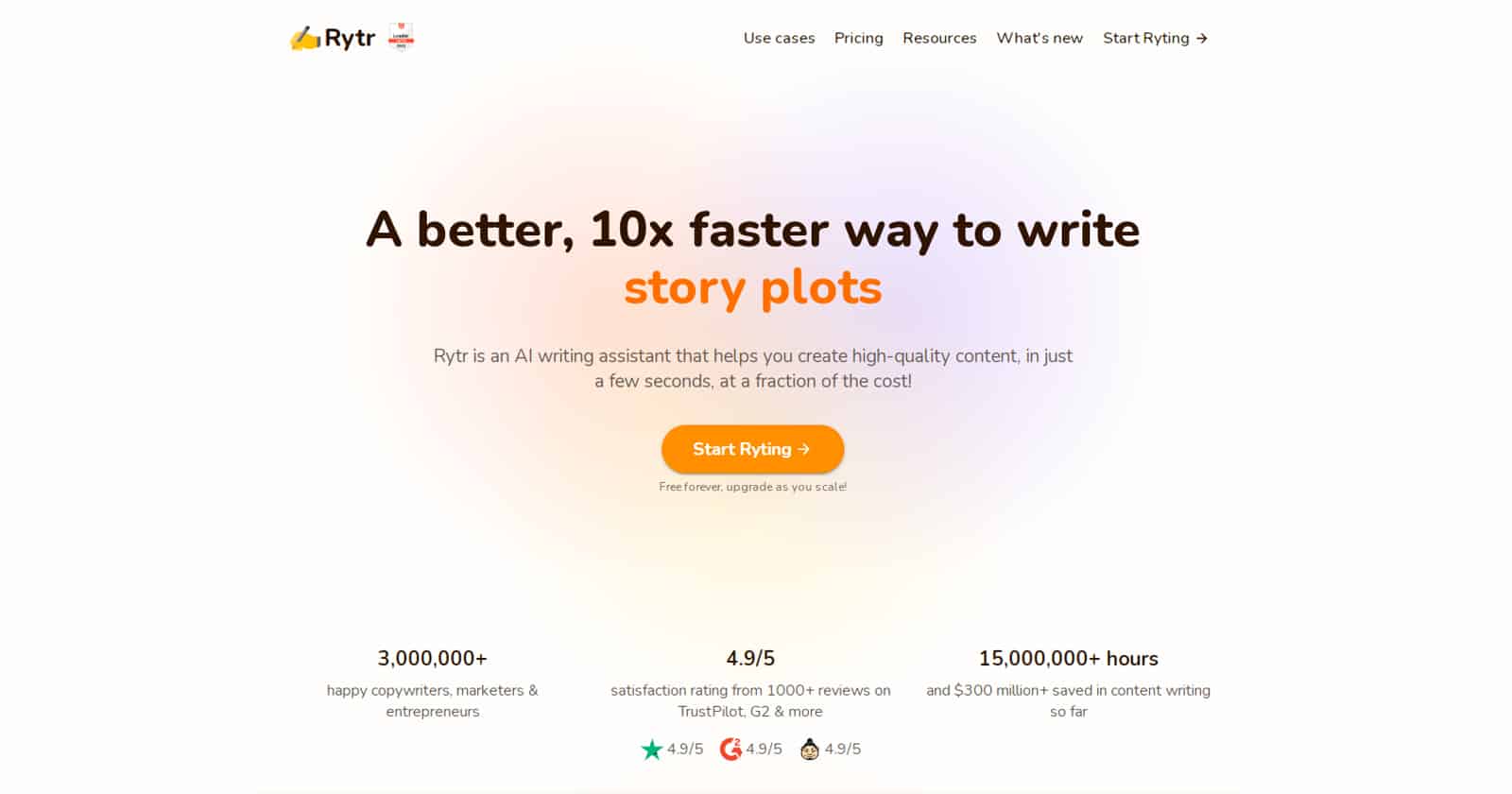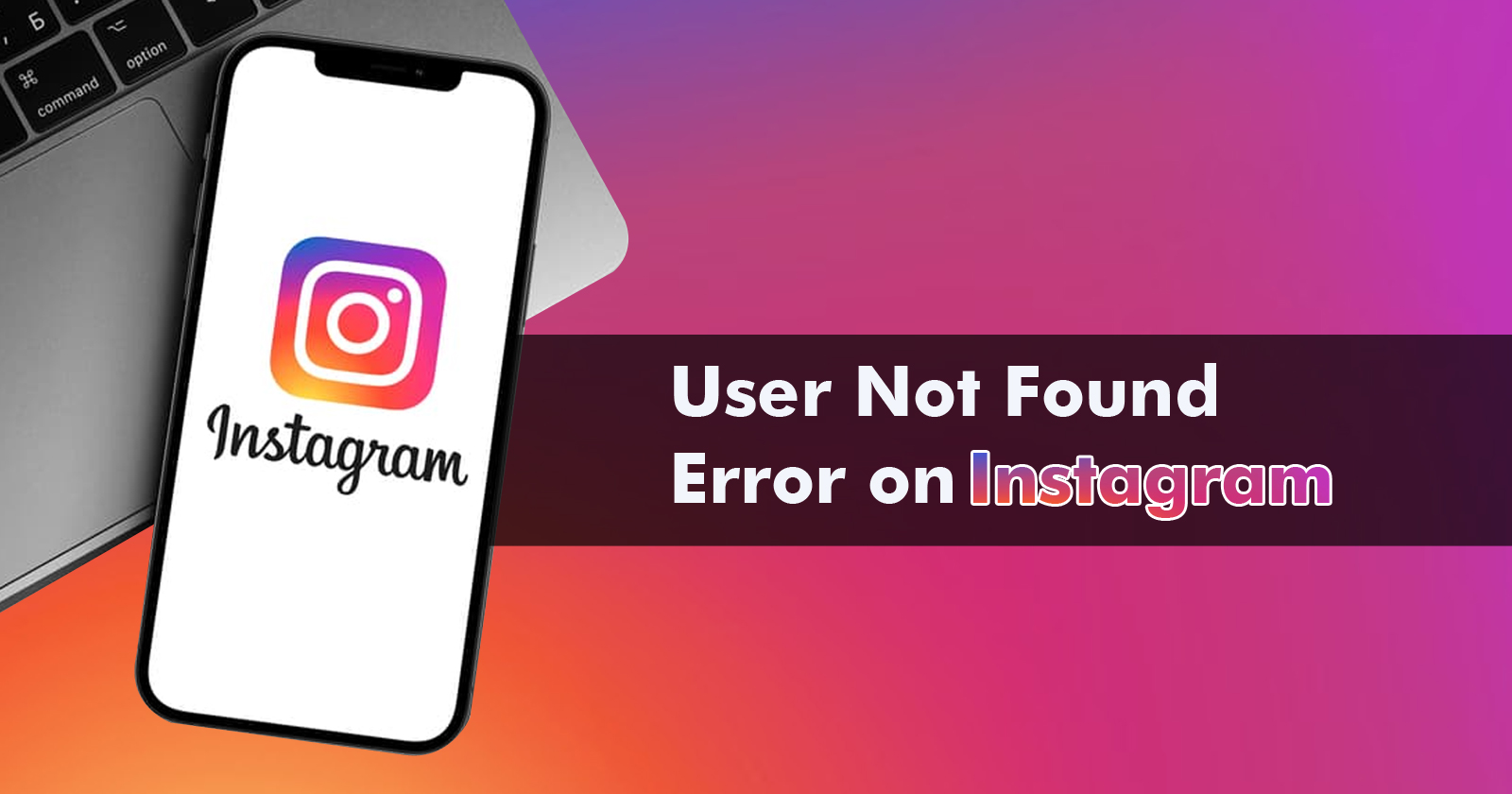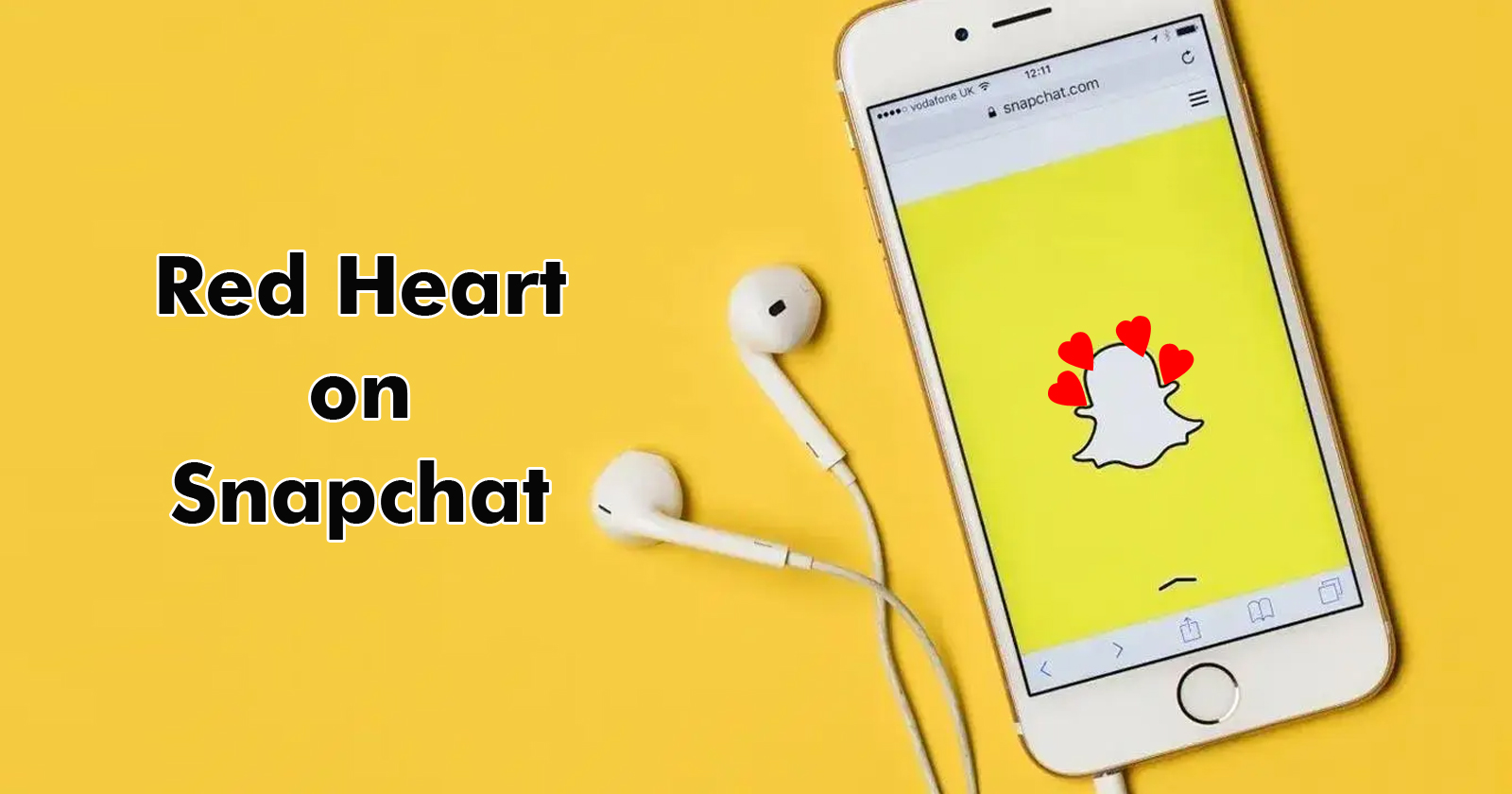How to Delete A Video on TikTok – Complete Guide
Wondering how to delete a video on TikTok? It’s easy with a few steps. Read on to know more.

If you are a TikTok user who’s made one too many videos that didn’t quite make the cut? Don’t worry, we’ve all been there! Whether your video wasn’t up to par with other content you’ve created or just something you want to take down for any reason at all – deleting a video from TikTok is simple and easy. In this blog post, we’ll show you exactly how to delete a video on TikTok.
TikTok, known as Douyin in China, is one of the most famous short-video applications around the world, nearing 2 billion users by the end of 2022. Short videos are becoming increasingly popular on TikTok in today’s world. As long as you can add effects, text, music, stickers, and other elements you can turn into a TikToker. The disadvantage is that TikTok prevents you from editing your video after it has been published. So you might be thinking of deleting those videos altogether. If you have hired online marketing services, they can also delete the videos on TikTok.
How to Delete a Video on TikTok?
Contents
You can follow the below steps to delete a TikTok video you created.
Step 1: Open the TikTok app and go to your profile to get started. There, you’ll find a comprehensive list of all the videos you’ve made with the app.
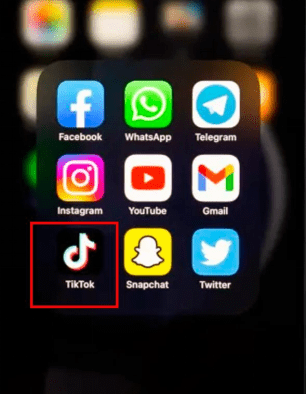
Step 2: Select the video you don’t require. In fullscreen mode, it will appear and play.
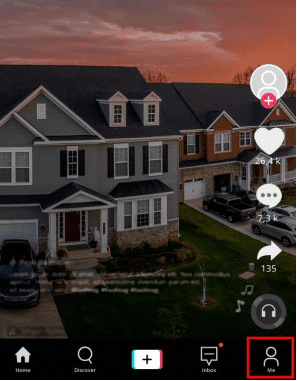
Step 3: You will notice three small dots in the bottom-right corner while your video plays. The app will display the available options if you tap the dots.
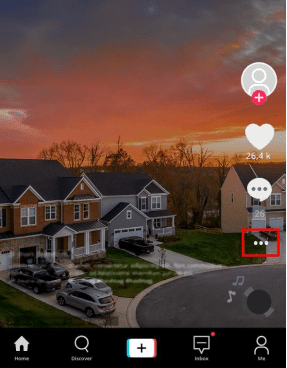
Step 4: Click the “Delete” option. By tapping Delete once more, the video is deleted.
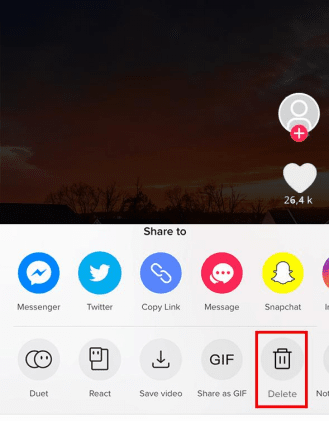
There is not much you can do if your settings allow other users to download your video. Someone might have downloaded a copy of the video, which they can upload from their profile, even if you deleted it from your gallery. Because of this, before you can make any videos that you might want to delete, you need to change your privacy settings. Besides the content, TikTokers should also know the best time to post on TikTok.
How to Make Videos Private on TikTok?
Now, suppose you’re not completely ready to delete your videos but also don’t want anyone else to see them. Of course, instead of deleting the videos you can save them to your camera roll; however, the TikTok app also lets you save them to a private folder.
In order to do this, follow the below steps.
Step 1: Open the relevant video.
Step 2: Tap on the three dots on the bottom right corner, to find the “Privacy Settings”.
Step 3: Select “Who can watch this video”.
Step 4: If you want to keep your video private, you can choose the “Only me” option.
The video will stay in this folder where no one but you can see it until you either erase it or move it back so that everyone can see. You can tap the lock icon in your profile whenever you want to make your video public again. Then, tap on “Everyone” by following the same steps as before.
How to Delete a Video Draft on TikTok?
You can follow the below steps to clear the draft of a TikTok video you created.
Step 1: Launch the TikTok application on your smartphone.
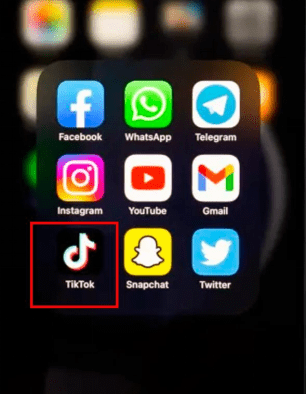
Step 2: To access your profile, tap “Me” in the bottom-right corner of TikTok’s homepage.
Step 3: Once you are on your profile, tap on the folder containing your drafts that is located at the top left of your post feed.
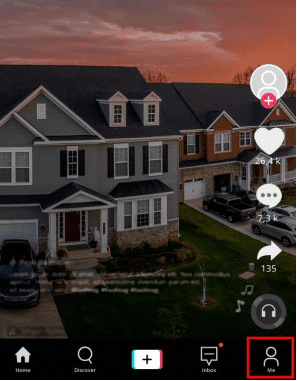
Step 4: On the TikTok Drafts screen, tap the word “Select” in the top-right corner.
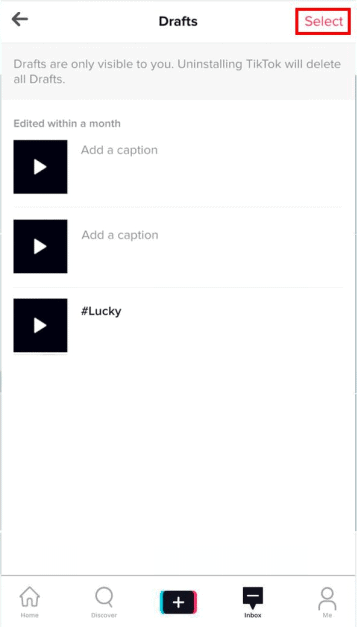
Step 5: Select each of the draft videos you wish to delete by tapping them.
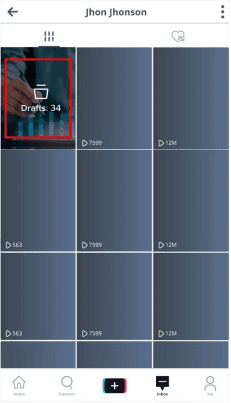
Step 6: Tap the delete button after selecting all of the drafts you want to delete.
How to Remove Content from Your Liked Folder?
Step 1: Open TikTok on your device.
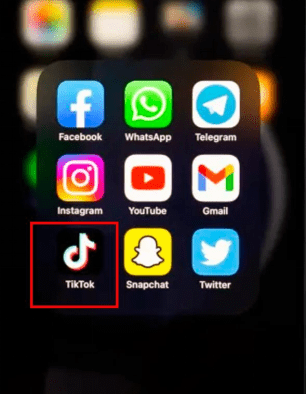
Step 2: Tap “Me” in the bottom-right corner of the homepage to get to your account’s profile.
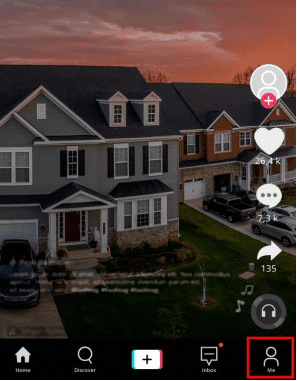
Step 3: To access your Likes folder, tap the heart icon on your profile. Find the Liked recordings you need to erase and tap on them to open them.
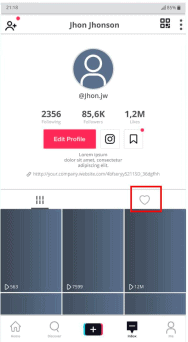
Step 4: You will notice that this video’s “Like” button is highlighted because you previously “Liked” it. To “unlike” the video, tap the “Like” button once more.
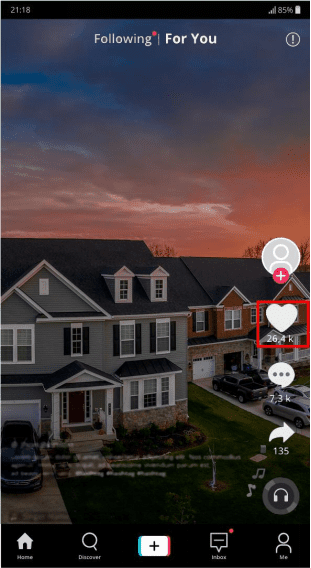
Step 5: Now the video will no longer be available under the “Liked” folder.
How to Remove Content from Your Favorites Folder?
Step 1: Open TikTok on your device.
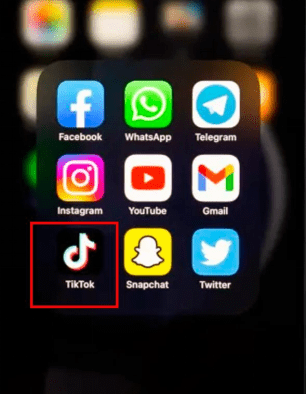
Step 2: Tap “Me” in the bottom-right corner of the homepage to get to your account’s profile.
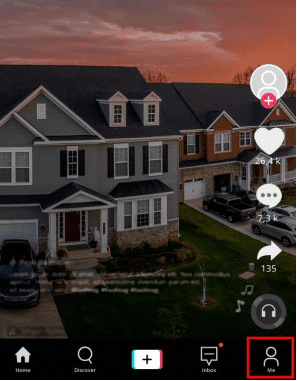
Step 3: Tap the Bookmark icon next to “Edit Profile” on your profile.
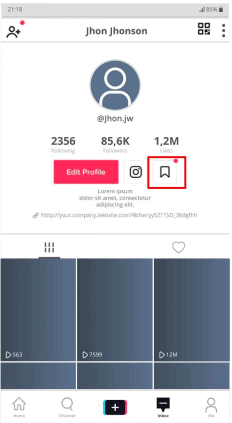
Step 4: Tap on the videos that you want to “unfavorite” and open them.
To find more options, tap the “share” icon for iOS or the three horizontal dots in the case of Android.
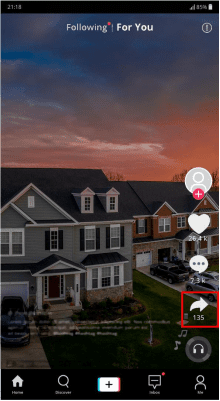
Step 5: To remove the unwanted videos from this folder, select the option “Remove from Favorites.”
Conclusion
Having your videos in a private folder before releasing them for the public is highly recommendable if you feel your first attempts of your video are not usually good. In the case of deleting old videos, you can do it in a jiffy by following the above steps. You can also share your videos only to the people who follow you with the help of privacy settings.
FAQs
Can I recover a video I deleted on TikTok?
Not unless the video has been saved to your device. You can choose to save a copy of your video to your phone when you post it. A TikTok album should now be in your phone’s camera roll, assuming you did this.
Does deleting my TikTok account delete all my videos?
Yes. All of your videos will be deleted if you delete your TikTok account. Before you delete your account, be sure to save any important videos to your device. Any videos that a user saves or downloads remain accessible to that user and anyone else with access to them.
Can I change the settings of a video which is already available to everyone to private?
Yes you can do so. Go to privacy settings from the relevant video, click on “Who can watch this video” and select, “Only me”.