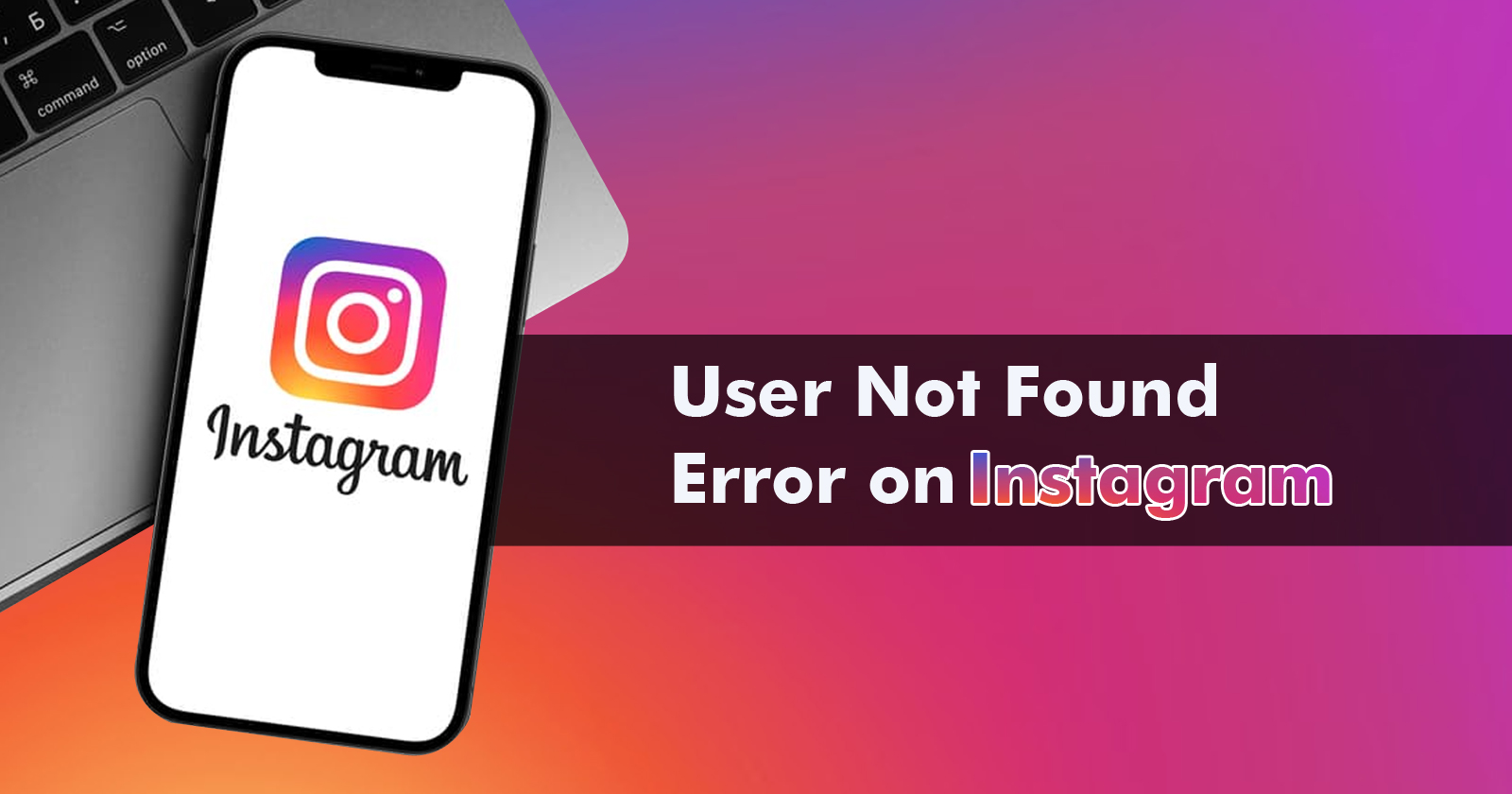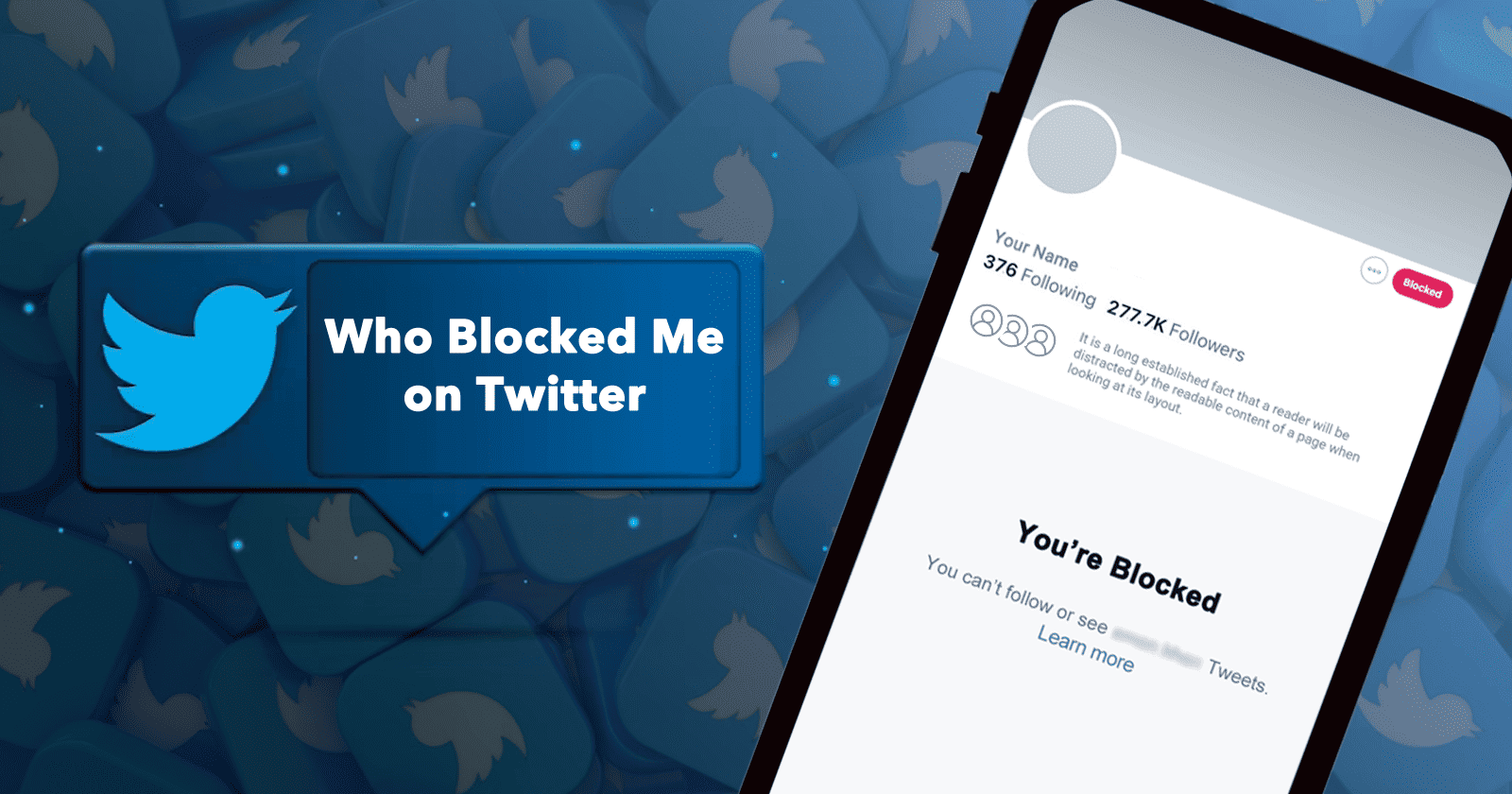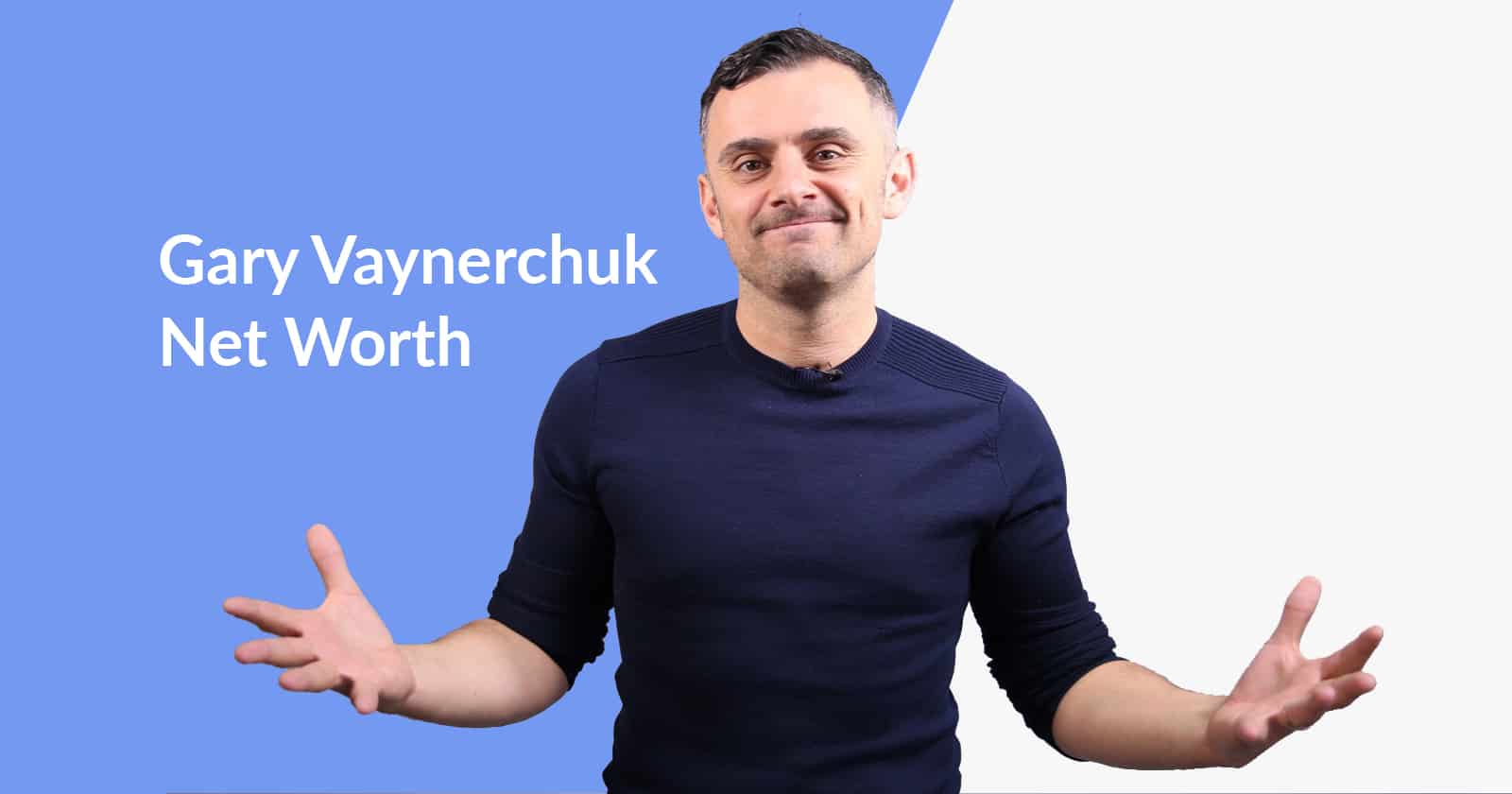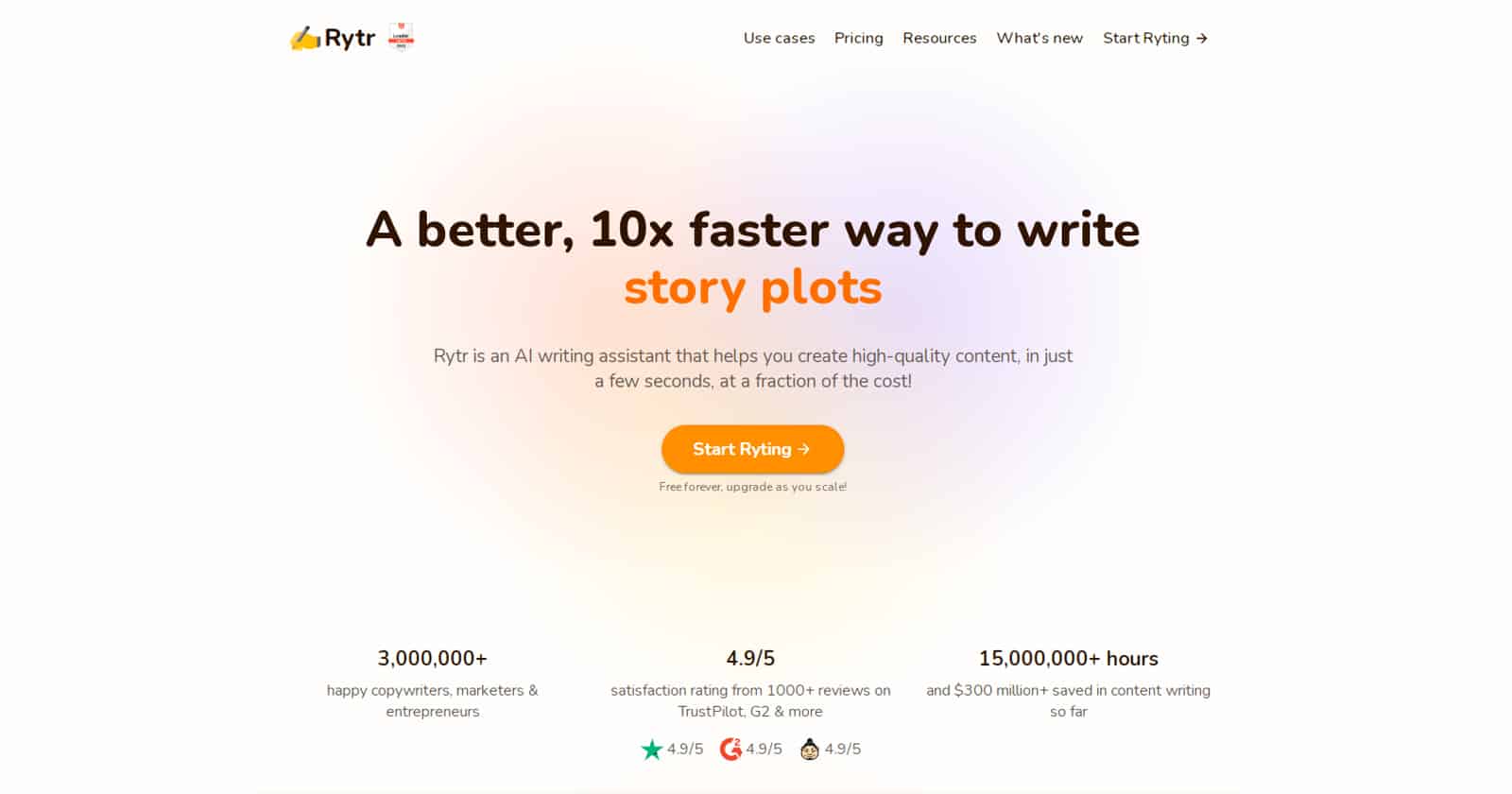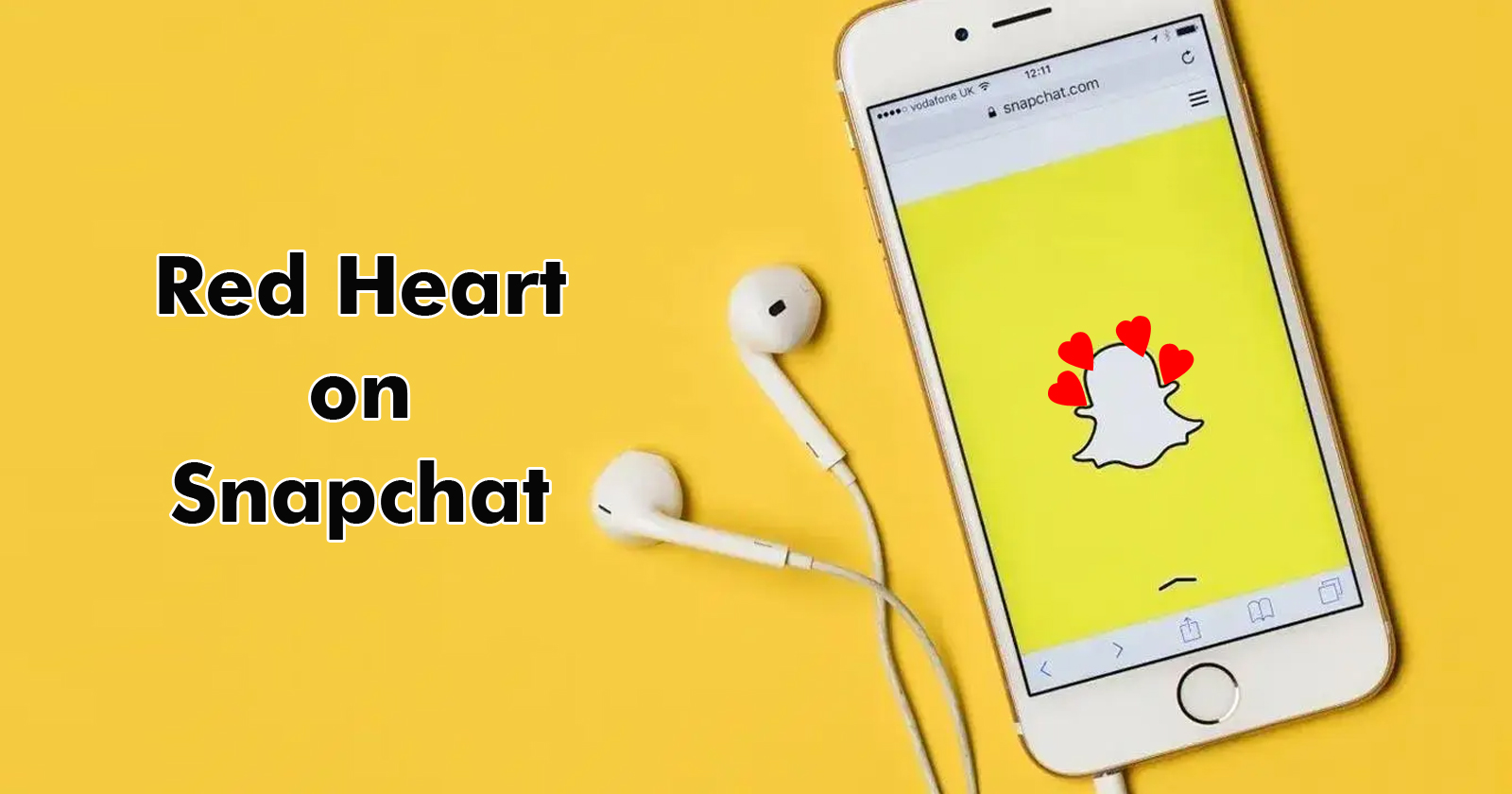From Bright to Night: How to Enable Dark Mode on Snapchat
Discover how to enable Dark Mode on Snapchat for a more comfortable viewing experience. Follow our step-by-step guide to switch to a visually pleasing and eye-friendly theme in just a few taps.
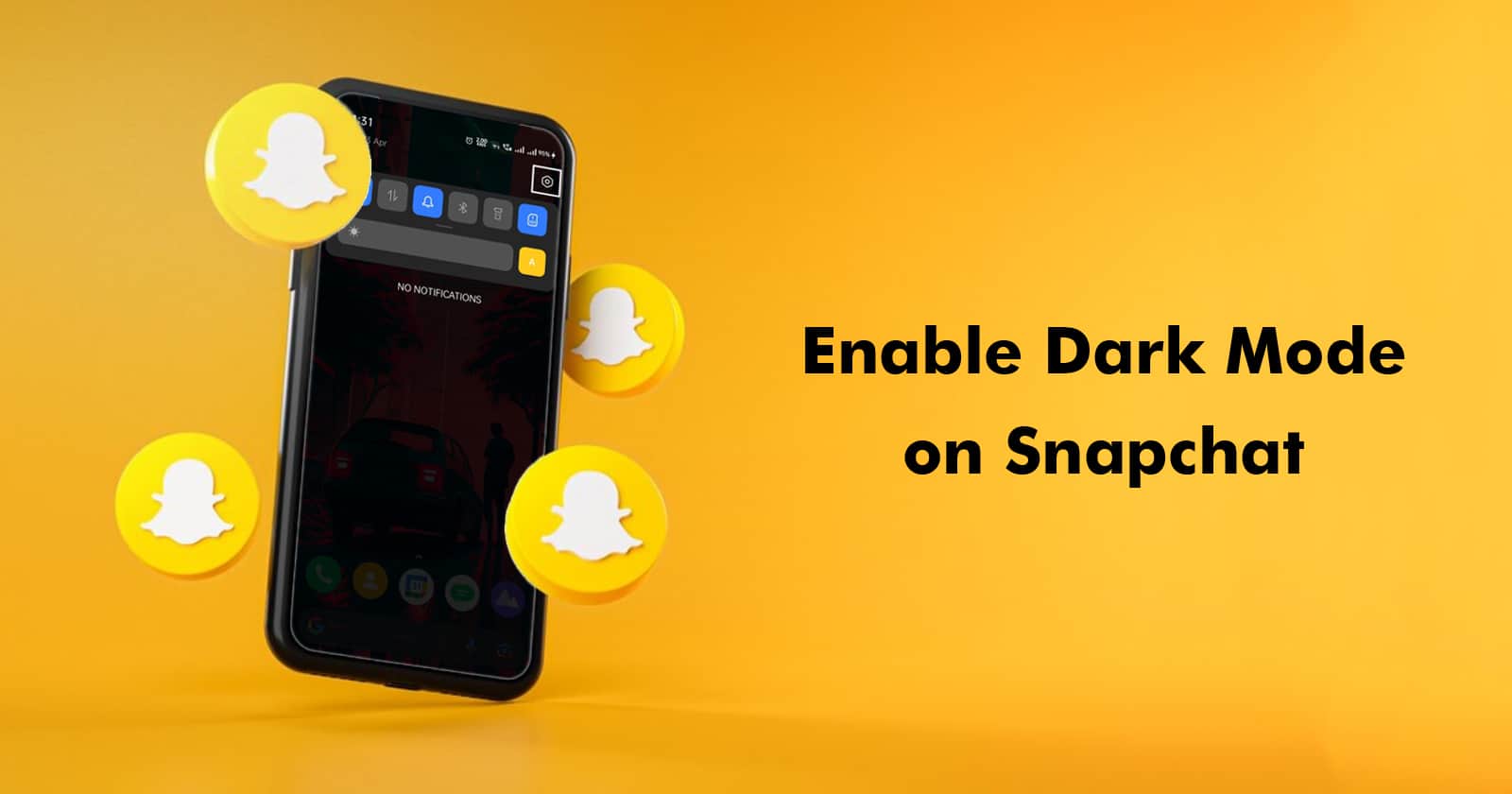
Dark themes have always been a favorite, resonating with many around the world. When the dark mode trend hit the scene in 2019, users quickly embraced it.
This sentiment extends to social media platforms and technologies. What might have once seemed like a futuristic concept, dark mode, is now very much a reality, thanks to advancements in operating systems. Snapchat, a powerhouse in the social media world, has also jumped on the bandwagon.
The dark theme has been an option on this messaging app for over a year, prompting users to often ask, “How do I enable dark mode on Snapchat?”
If you’re looking to switch to the darker side of Snapchat, follow this guide to the end to find out how to change your app’s theme.
But first, let’s delve a little deeper into what dark mode is.
An Overview of Snapchat’s Dark Mode
Contents
For those unfamiliar or wondering, “Does Snapchat have a dark mode?”—yes, it does. Dark mode, also known as night mode, allows users to switch the platform’s visuals to a more subdued color palette.
Often activated for those nocturnal browsing sessions, it’s sometimes dubbed ‘bedtime mode.’ Many social media platforms, including Snapchat, offer a dark mode feature.
Beyond aesthetics, there’s a genuine purpose behind the dark mode. Snapchat introduced it to provide users with a more eye-friendly interface for late-night usage, setting it apart from many other apps.
Now, let’s dive into the steps on “how to activate dark mode on Snapchat” and what to expect when exploring this feature.
Is Dark Mode Good for the Eyes?
Research and studies suggest that dark mode can be advantageous in reducing eye strain and enhancing visual comfort, particularly in dimly lit settings. Dark mode minimizes the blue light emitted from screens, which has been linked to eye fatigue and disruptions in sleep cycles.
Moreover, dark mode can assist individuals with particular visual conditions, such as astigmatism or photophobia, by cutting down on glare and enhancing contrast.
However, it’s imperative to understand that dark mode might not be ideal for everyone. While some may find it reduces strain, others might find it makes content harder to discern. It’s a matter of individual preferences and vision clarity.
In summation, while many find dark mode to be a relief for their eyes, it’s not a one-size-fits-all solution. Trying out dark mode and comparing its effects with other display settings will allow users to find the best fit for their eyes and preferences.
Also Read: 720+ Funny, Unique and Cool Snapchat Usernames in 2024
Simple Steps to Enable Dark Mode on Snapchat (Android Version)
Snapchat’s integration of a dark mode for non-iOS users is still pending. Even with regular updates on Android smartphones, they’ve faced issues that remain unresolved. However, worry not, as there’s a workaround to achieve this.
To change Snapchat to a dark theme, use the developer options on your phone. Follow these steps:
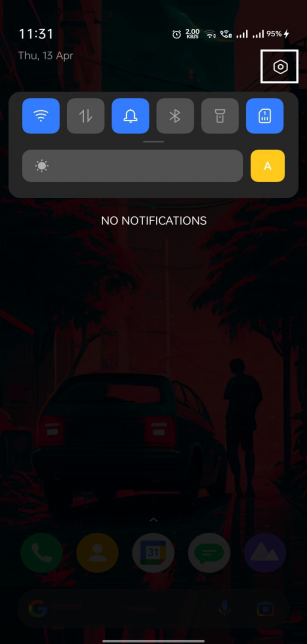
- Start by swiping down to access the notification toggle. Then, tap the settings icon located in the top-right corner of your screen.
- In the settings menu, select “display” to activate your phone’s dark mode.
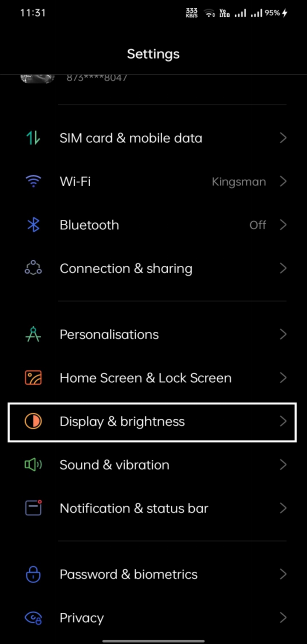
- Navigate back to the main settings menu, scroll down, and select “About phone.”
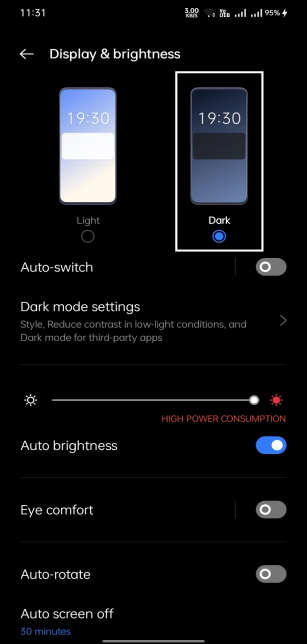
- Here, choose the “software information” option.
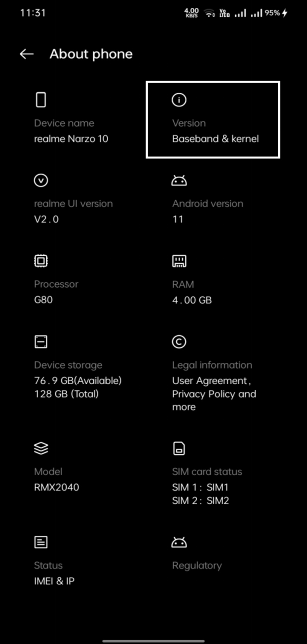
- Find and tap the build number six times. After the third tap, you’ll see a message indicating you’re on the right track. Once you’ve completed the taps, input your code or password to enable developer mode.
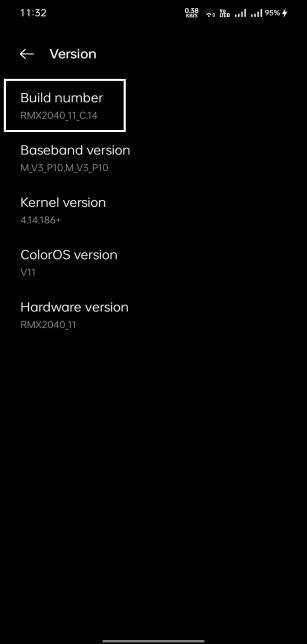
- Go back to the settings menu, select “Additional settings,” and you’ll find “Developer options.” Tap on it.
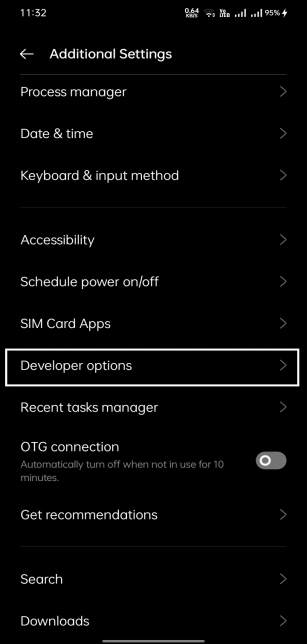
- Scroll until you see the “force dark mode” toggle. Note: On some devices, this might be labeled “Override force-dark.”
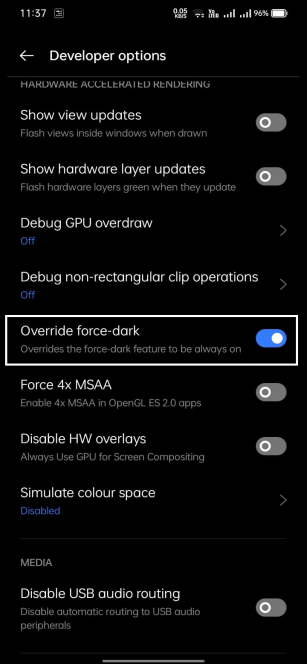
While the above method is currently effective, some older methods, such as using the Substratum app, have become outdated. The Substratum app, which was user-friendly and easy to install, required users to root their phones to operate.
If you’re unable to get Snapchat’s dark mode working, consider downloading the Blue Light Filter app from the Play Store. While it’s not a direct solution for Snapchat’s dark mode on Android, it aids users by modifying the screen’s potentially harmful light emissions.
Rather than requiring phone rooting, this app provides a filter overlay for the screen. If you’re concerned about Snapchat’s brightness affecting your eyes, this might be a worthy alternative.
How to Enable Dark Mode on Snapchat in 4 Easy Steps (iOS Version)
Snapchat, originally designed as an iOS-exclusive application, undeniably offers its users the best of its features. Regularly updated, the platform continues to expand its rich array of features.
To activate dark mode on your iOS device, follow the simple steps outlined below:
- Open the Snapchat app and tap the Bitmoji icon located in the top-left corner of your screen.
- From the Bitmoji menu, choose the “settings” option.
- Scroll down until you find the “app appearance” option.
- Finally, select “always dark” to enable the feature.
For iPhone Snapchat users, these steps will guide you in activating the dark mode.
Now that we’ve delved into the intricacies of the dark mode for mobile devices let’s address some of the most common queries posed by Snapchat users online.
Conclusion
Snapchat stands tall as a prominent figure in the social media realm. Its distinctive features, coupled with an intuitive user interface, ensure users make the most of every moment they aim to immortalize.
Wondering how to activate Snapchat’s dark mode? The sections above offer a comprehensive answer. If any queries persist or if you have further feedback, don’t hesitate to reach out to Snapchat’s help and support center.
Until next time! Wishing you a delightful social media experience.
FAQs
What devices support dark mode on Snapchat?
Many devices, ranging from smartphones to tablets operating on iOS, Android, and other systems, support dark mode on Snapchat. This includes popular devices like the iPhone, Samsung Galaxy, Google Pixel, and iPad.
Why isn’t dark mode working on my device?
If dark mode isn’t functioning on your device, it could be due to reasons such as incompatible software, an outdated OS, or hardware constraints. Always ensure you’re running the latest version of both Snapchat and your device’s OS, and verify if your device supports the dark mode.
Can I customize the appearance of dark mode on Snapchat?
This largely depends on the device and Snapchat version you have. Some iterations of Snapchat allow for tweaks in the dark mode’s appearance, adjusting elements like brightness or contrast. However, it’s worth noting that not all versions offer this flexibility.
Can I set Dark Mode to turn on automatically on Snapchat?
Yes, Snapchat provides an option to match your phone’s system settings. If your phone is set to switch between light and dark themes automatically, Snapchat can mirror those settings.